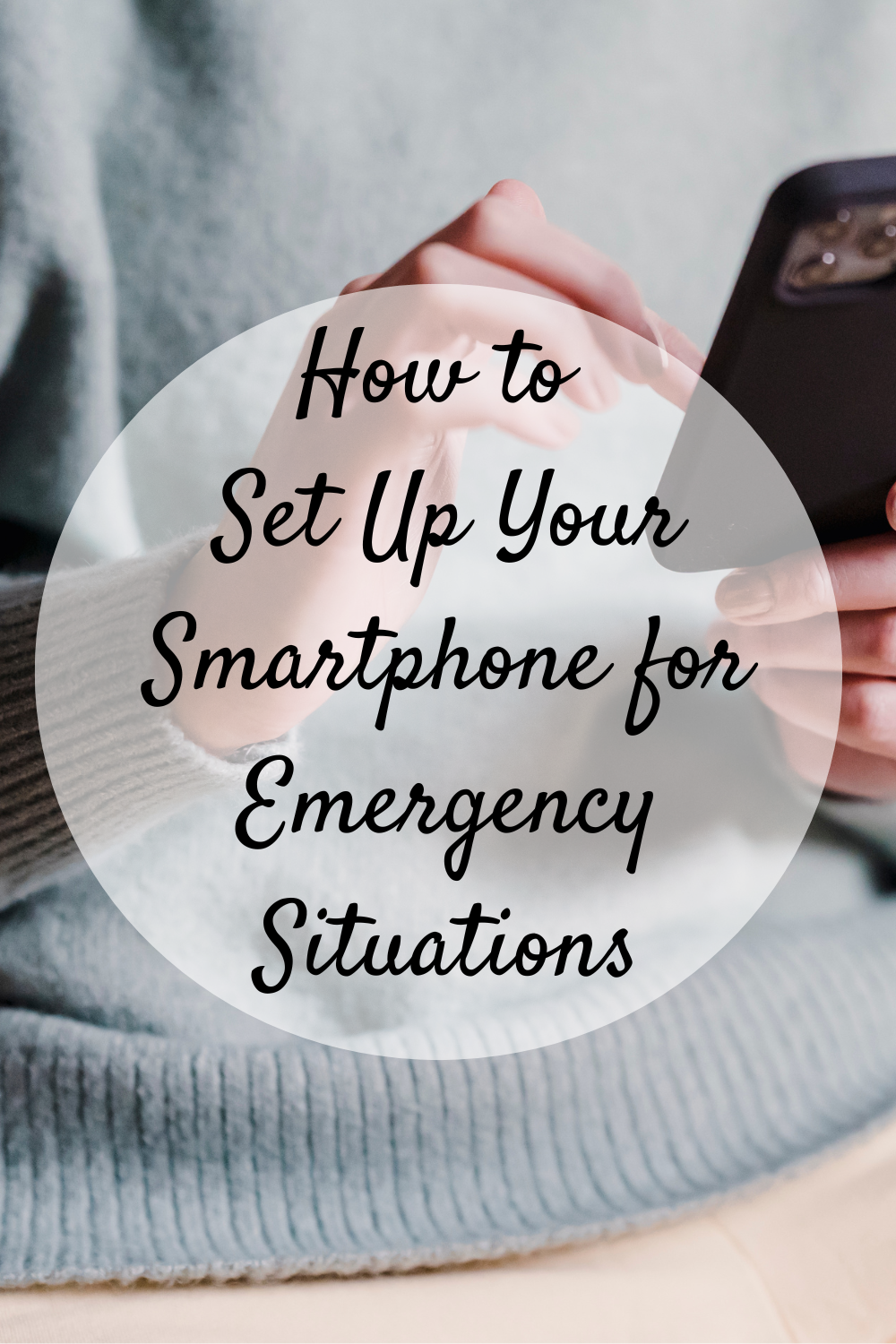
Have you ever thought about how your smartphone could save your life during an emergency? While we often use our phones for communication, entertainment, or productivity, they have evolved into essential safety tools that can assist in critical moments. Whether you’re involved in an accident, lost in an unfamiliar area, or faced with a sudden health crisis, your phone can quickly connect you to emergency services and notify loved ones. This guide will walk you through the steps to set up your smartphone to ensure it’s ready to assist you in emergencies.
Emergencies are unpredictable, and in situations where every second counts, having quick access to help can make all the difference. With advancements in smartphone technology, modern devices come with built-in emergency features that allow users to automatically alert authorities or contacts when needed.
Accidents happen unexpectedly, whether you’re driving, walking, or at home. Without the right setup, calling for help could take longer, especially if you’re injured or unable to use your phone effectively.
Today’s smartphones are equipped with life-saving features that allow users to automatically dial 911, send their location to emergency contacts, or even provide medical information to responders.
Most iPhones come with a built-in Emergency SOS feature that allows you to quickly call for help and alert your emergency contacts. Here’s how you can set it up.
When you need to activate Emergency SOS, press and hold the side button and either of the volume buttons until the emergency slider appears. Slide to call emergency services, or continue holding to automatically initiate the call.
Like iPhones, Android devices also have Emergency SOS capabilities, though the setup may vary depending on the model.
Some Android devices may offer different emergency features depending on the manufacturer, so it’s essential to check the specific instructions for your phone model.
During emergencies, it’s crucial that your loved ones are informed. Both iPhone and Android allow you to set up automatic notifications that will alert selected contacts if you activate an emergency feature.
In some situations, you may not be able to physically use your phone, which makes voice-activated assistance critical. Both Siri and Google Assistant can be set up to call for help using voice commands.
Voice-activated options are especially useful if you’re unable to touch your phone during an emergency, such as if you’re injured or trapped.
Beyond the built-in features on your smartphone, third-party apps can enhance your preparedness for emergencies.
You can enable location-sharing features on both iPhone and Android so that your loved ones can track your location in real time during emergencies.
Don’t forget to set up automatic backups of your essential data and contacts to ensure you have access to critical information in case your phone is lost or stolen.
Once you’ve set up your smartphone for emergencies, it’s important to regularly check and practice using these features so you’re familiar with them.
Periodically test your smartphone’s emergency features to ensure they work correctly and that your emergency contacts are updated.
Get comfortable with using your emergency settings by practicing activating SOS features. This way, you’ll be prepared to use them under stress.
Ensure that your emergency contacts are up to date and aware of the role they will play if you’re ever in an emergency.
Your smartphone is a powerful tool that can help you in critical moments if properly set up for emergencies. By taking the time to enable Emergency SOS features, configure automatic notifications, and practice using voice-activated assistance, you can rest assured knowing that help will be just a tap—or voice command—away. Don’t wait for an emergency to act—set up your phone today to be prepared for whatever life may throw your way.
In recent years, the rapid advancement of blockchain technology and the increasing popularity of cryptocurrency…
Imagine running a business where your office is anywhere with an internet connection, your team…
In an industry historically dominated by exclusive networks and privileged connections, Canary Wharfian has emerged…
From weatherproof TVs to premium audio, outdoor living is going high-tech across the metro area.…
Singapore, known for its vibrant culture, stunning architecture, and world-class attractions, is a top destination…
In the current world where time is of the essence, it should be easy and…
This website uses cookies.