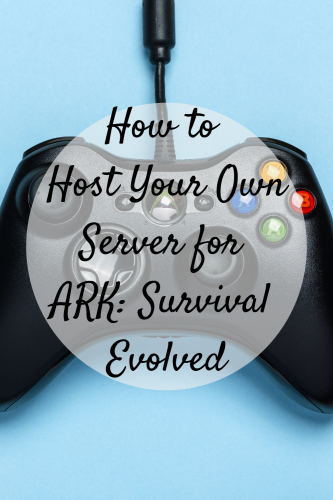
ARK: Survival Evolved is a relatively new game since it was launched in 2017 and was developed by Studio Wildcard. Basically, it is an action and adventure-packed survival video game that you can play from a first-person or third-person perspective.
This video game is available on all platforms usually used by gamers. You can install this on Windows, and Mac OS. You can also obtain this game on XBOX, PlayStation, Nintendo Switch, Android, and iOS devices.
When it comes to hosting, there are thousands of available paid hosts out there. But, actually, you can create one. It could be more difficult than buying, but it is more affordable. All you need is your electricity, internet, and some research.
If you want to host your own server for ARK, here’s how:
Note: In order to avoid problems upon troubleshooting, your device should have a 64-bit operating system. These steps are applicable for Windows users.
STEP 1 – Open Steam, right-click ARK: Survival Evolved, and select Properties. After reaching properties, click Local Files and then proceed to Browse Local Files.
Go to Headshooter Game, select Binaries, click Win64. You will be focusing on the file under the name ShooterGamerServer.exe, click new, then text document. You will create a new batch file at this moment.
After opening the new batch file, you will get a plain text file. Paste the following command:
<startShooterGameServer.exe“MapName?SessionName=MySuperAwesomeArkServer?ServerPassword=thisisoptional?ServerAdminPassword=megasecretadminpass?Port=27015?QueryPort=27016?listenExit.
Afterward, you will need to change these parameters; Server Password, Server Admin Password, Map Name, and Session Name.
STEP 2 – You will now install a server through Steam CMD. After installing, open a new text file and paste this code;
start“”steamcmd.exe+loginUSERPASS +force_install_dir “C:\YOURSTEAMCMDFOLDER”
+app_update 346110 validate +quit
Save the file and run it as administrator. After it’s done downloading all the updates, open another text file and paste this code;
startShooterGameServer.exe“MapName?SessionName=ArkServer?ServerPassword=testpassword?ServerAdminPassword=adminpassword?MultiHome=YourLocalIP?Port=27015?QueryPort=27016?listen exit
However, this process might be too confusing and complicated. No problem since you can use third-party tools. Install and manage your CMD by using an ARK server manager and start configuring your firewall.
STEP 3 – Now you will proceed to port forwarding. This part could be quite technical since you need to ensure that you will accept connections from other networks which are safe. Keep in mind that creating your own host can pose a high-security risk.
Now, go to portforward.com and check your router specifics. To proceed only open the ports; 7015, 27016, and 7777 for both TCP and UDP.
STEP 4 – This will be the second to the last step of hosting your server. You will now proceed to the automatic startup. Go to “when the computer starts” and select “start a program” Choose “Open Properties Window” after creating the task and select “Run whether the user is logged in or not”
STEP 5 – After all the successful installation process of the Steam CMD, you will now run some backup and updates. You can easily update it the way you do your update to any software or tool. Just simply click the update button and select a new build available.
Now, your own host server for ARK: Survival Evolved is all set and good to go. Enjoy!





Leave a Reply