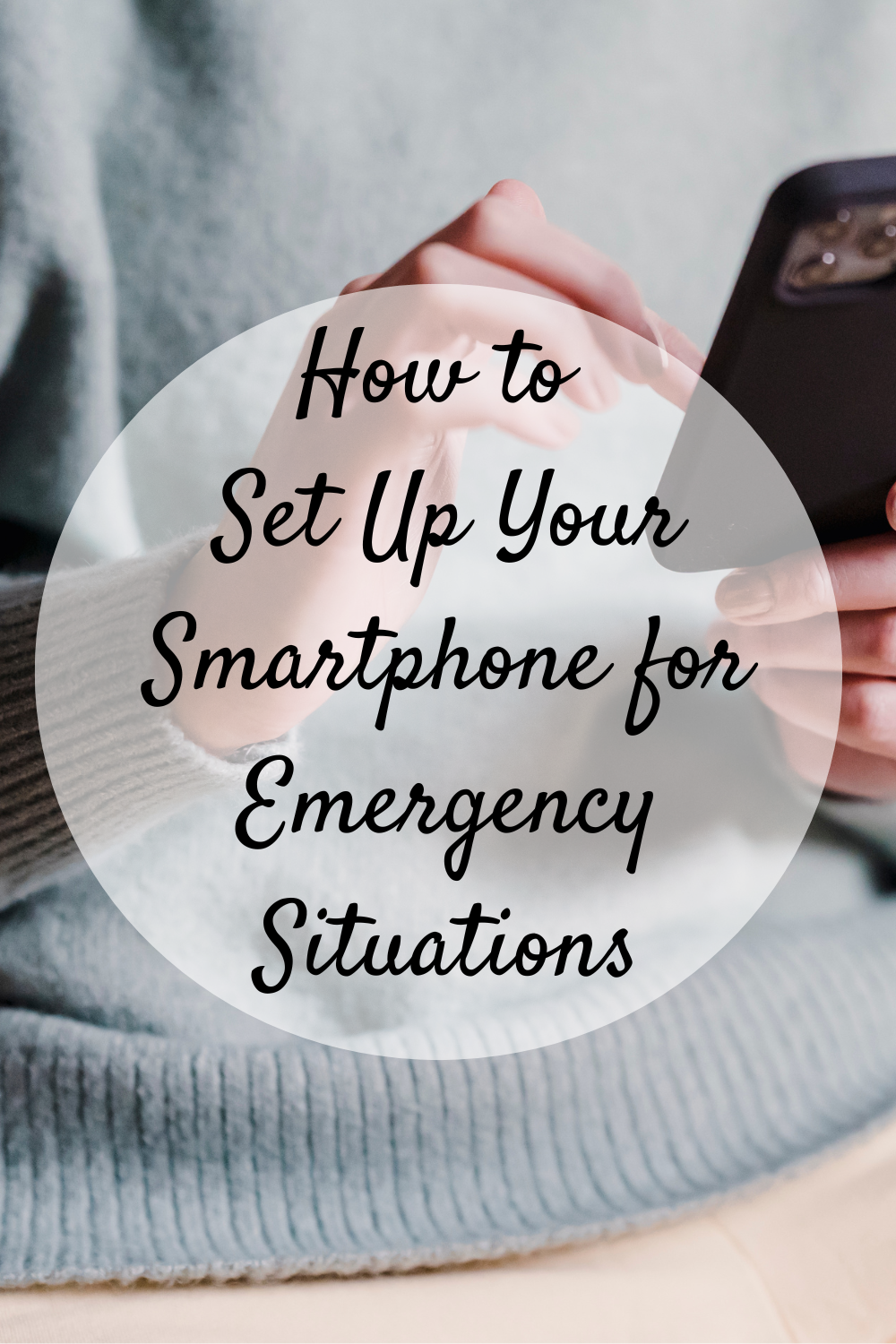
Have you ever thought about how your smartphone could save your life during an emergency? While we often use our phones for communication, entertainment, or productivity, they have evolved into essential safety tools that can assist in critical moments. Whether you’re involved in an accident, lost in an unfamiliar area, or faced with a sudden health crisis, your phone can quickly connect you to emergency services and notify loved ones. This guide will walk you through the steps to set up your smartphone to ensure it’s ready to assist you in emergencies.
Why It’s Important to Prepare Your Smartphone for Emergencies
Emergencies are unpredictable, and in situations where every second counts, having quick access to help can make all the difference. With advancements in smartphone technology, modern devices come with built-in emergency features that allow users to automatically alert authorities or contacts when needed.
The Risks of Not Being Prepared
Accidents happen unexpectedly, whether you’re driving, walking, or at home. Without the right setup, calling for help could take longer, especially if you’re injured or unable to use your phone effectively.
Modern Technology Can Help
Today’s smartphones are equipped with life-saving features that allow users to automatically dial 911, send their location to emergency contacts, or even provide medical information to responders.
How to Set Up Emergency SOS on iPhones
Most iPhones come with a built-in Emergency SOS feature that allows you to quickly call for help and alert your emergency contacts. Here’s how you can set it up.
Step-by-Step Guide
- Access Settings: Open the “Settings” app on your iPhone.
- Find Emergency SOS: Scroll down and tap “Emergency SOS.”
- Enable Auto Call: Toggle on the “Auto Call” feature. This will automatically call emergency services if you press the side button five times quickly.
- Set Up Emergency Contacts: In the Health app, add emergency contacts who will receive a message with your location when you activate Emergency SOS.
Usage Tips
When you need to activate Emergency SOS, press and hold the side button and either of the volume buttons until the emergency slider appears. Slide to call emergency services, or continue holding to automatically initiate the call.
Configuring Emergency Services on Android Devices
Like iPhones, Android devices also have Emergency SOS capabilities, though the setup may vary depending on the model.
Step-by-Step Guide for Android Users
- Enable Emergency SOS: Go to Settings and search for “Emergency SOS” or “Emergency Assistance.”
- Customize Features: Enable quick shortcuts to call emergency services by pressing the power button several times.
- Add Emergency Information: In the settings, fill out your medical information, including allergies, blood type, and any medical conditions.
Device Compatibility
Some Android devices may offer different emergency features depending on the manufacturer, so it’s essential to check the specific instructions for your phone model.
Setting Up Auto Notifications to Loved Ones
During emergencies, it’s crucial that your loved ones are informed. Both iPhone and Android allow you to set up automatic notifications that will alert selected contacts if you activate an emergency feature.
On iPhones
- Open the Health App: Go to the Health app and tap on your profile.
- Add Emergency Contacts: In the “Medical ID” section, add the people you want to notify in case of an emergency.
- Activation: Once Emergency SOS is triggered, your emergency contacts will receive a message with your current location.
On Android Devices
- Add Emergency Contacts: In the Emergency SOS settings, input the contacts you want to notify.
- Location Sharing: When Emergency SOS is activated, your location will be shared with your emergency contacts in real-time.
Voice-Activated Assistance for Hands-Free Emergency Response
In some situations, you may not be able to physically use your phone, which makes voice-activated assistance critical. Both Siri and Google Assistant can be set up to call for help using voice commands.
Using Siri on iPhone
- Set Up “Hey Siri”: Go to Settings > Siri & Search and enable “Listen for ‘Hey Siri.’”
- Customize Commands: Create specific voice commands such as “Hey Siri, call 911” or “Hey Siri, send help.”
Using Google Assistant on Android
- Enable Voice Detection: In Settings, enable Google Assistant voice detection.
- Set Up Commands: Program commands like “Hey Google, call emergency services” or “Hey Google, alert my contacts.”
Safety Considerations
Voice-activated options are especially useful if you’re unable to touch your phone during an emergency, such as if you’re injured or trapped.
Additional Apps and Features for Emergency Preparation
Beyond the built-in features on your smartphone, third-party apps can enhance your preparedness for emergencies.
Popular Third-Party Apps
- Life360: This app allows you to share your location with family members in real time and has built-in crash detection features.
- Noonlight: A personal safety app that can connect you to emergency services with the touch of a button.
Location Sharing for Real-Time Tracking
You can enable location-sharing features on both iPhone and Android so that your loved ones can track your location in real time during emergencies.
Backup and Data Protection
Don’t forget to set up automatic backups of your essential data and contacts to ensure you have access to critical information in case your phone is lost or stolen.
Testing and Practicing Emergency Protocols
Once you’ve set up your smartphone for emergencies, it’s important to regularly check and practice using these features so you’re familiar with them.
Regular Checks
Periodically test your smartphone’s emergency features to ensure they work correctly and that your emergency contacts are updated.
Practice Drills
Get comfortable with using your emergency settings by practicing activating SOS features. This way, you’ll be prepared to use them under stress.
Update Emergency Contacts
Ensure that your emergency contacts are up to date and aware of the role they will play if you’re ever in an emergency.
Your smartphone is a powerful tool that can help you in critical moments if properly set up for emergencies. By taking the time to enable Emergency SOS features, configure automatic notifications, and practice using voice-activated assistance, you can rest assured knowing that help will be just a tap—or voice command—away. Don’t wait for an emergency to act—set up your phone today to be prepared for whatever life may throw your way.





Leave a Reply